- East Allegheny School District
- Getting Started with Your Chromebook
Alma and Chromebooks
Page Navigation
-
Getting Started with Your Chromebook
Welcome to your Chromebook! Whether you're new to the device or just need a quick refresher, this guide will help you get up and running in just a few steps.
Chromebooks are simple, secure, and designed to get you online quickly. They run the Google Chrome web browser and access apps and files through your Google account.
Step 1: Power On the Device
-
Open the Chromebook by gently lifting the lid.
-
Press the power button, located at the top-right corner of the keyboard.
-
Wait a few moments for the device to start up.
Step 2: Connect to Wi-Fi
-
When prompted, choose your home wireless network from the list on the screen.
-
Move the pointer using the trackpad located below the keyboard.
-
Tap the trackpad once to select your network.
-
Type your Wi-Fi password (also called your network key), then press Enter or click Connect.
Step 3: Log In with Your School Account
-
Once connected, you’ll be prompted to sign in.
-
Enter your East Allegheny email address (e.g., student@eawildcats.net) and click Next.
-
Enter your password. This is usually:
ea- followed by your lunch numberExample: ea-12345
Step 4: Explore the Chromebook Desktop
Once you're logged in, you’ll see your desktop screen.
-
Along the bottom of the screen is the Shelf, which holds shortcuts to your most-used apps like Chrome, Gmail, and Google Docs.
-
Click any icon to launch that application.
To view more apps:
-
Click the Launcher button (a circle in the bottom-left corner of the screen).
-
A search bar will appear. Click the up arrow just above the search bar to view all available apps.
Step 5: Send an Email for Help
If you need help getting started or have a question:
-
Click the Gmail icon on the Shelf.
-
Click the “+” button in the top-left corner to start a new message.
-
Type your question and send it to:
GoogleQuestions@eawildcats.net
Step 6: Report a Chromebook Problem
High School: See Mrs. Smith in Room 118 IP
Logan: See Mr. Eichler in Logan Office
Tips for Using Your Chromebook
-
Stay charged: Plug in your charger when your battery is low.
-
Be gentle: Avoid slamming the lid or stacking heavy items on your Chromebook.
-
Restart regularly: If your device is slow or glitchy, try restarting it.
-
-
Icon Key
Power Button:

Application Icons:
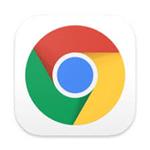
Google Chrome Web Browser
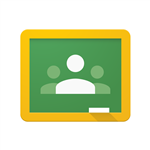
Google Classroom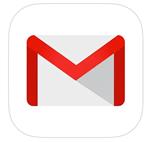
Gmail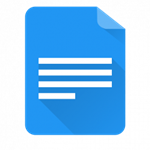
Google Docs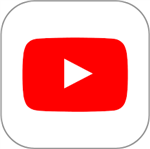
YouTube
